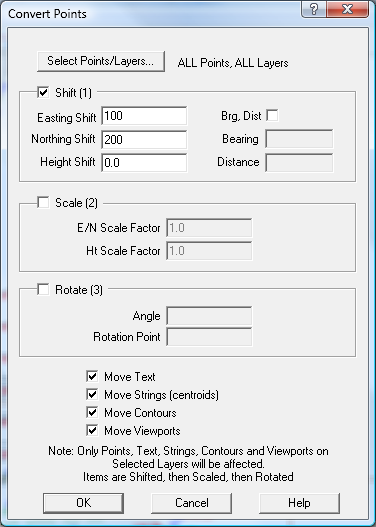Contents
Index
Convert Points
This option can shift, scale and/or rotate all the selected points onto a new co-ordinate system. Points, Text, Strings, Contours and Viewports will be moved by the required shift, scale or rotation.
1. The Shift is applied (if any)
2. The Scale is applied (if any)
3. The Rotation is applied (if any).
Select Points/Layers
You can select individual layers and ranges of points to be written to the file, enter the starting and ending point numbers of the range of points required. See Select Points/Layers for more details.
Note: If multiple options are used only those points which fulfil ALL the checks will be written to the output file. The number of selected points and layers is displayed to the right of the button.
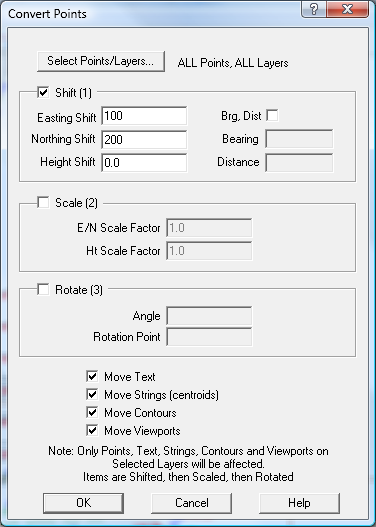
1. Shift
If this box is ticked, the shift will be applied. The Easting shift is added to each point Easting, the Northing shift is added to each point Northing.
- Text tied to a point will move with the point. Text at a co-ordinate will be shifted if the ‘Move Text’ box is ticked below.
- Strings are moved when the points are moved, however the lot centroids are stored as co-ordinates, these will be shifted if the ‘Move Strings’ box is ticked below.
- Contours will be shifted if the ‘Move Contours’ box is ticked below.
- Viewports will be shifted if the ‘Move Viewports’ box is ticked below.
Easting Shift
Enter the shift in Easting, this number will be added to each point Easting value. Enter 0.0 if no shift is required in the Easting.
Northing Shift
Enter the shift in Northing, this number will be added to each point Northing value. Enter 0.0 if no shift is required in the Northing.
Height Shift
Enter the shift in Height, this number will be added to each point Height value. Enter 0.0 if no shift is required in the Height.
Brg,Dist
Tick this box to enter the offset as a bearing and distance, the height can still be entered as above.
Bearing
Enter the bearing of the shift as a survey bearing DDDMMSS, or
if the cursor is in the bearing field, you can click on a line/segment on the screen and theprogram will insert the line segment bearing and distance.
Distance
Enter the distance, this number will be used with the bearing to shift the job in XY, or
if the cursor is in the Distance field, you can click on a line/segment on the screen and the program will insert the line segment bearing and distance.
2. Scale
If this box is ticked, the scale factors will be applied. Each Easting and Northing is multiplied by the E/N Scale Factor. Each height is multiplied by the Height scale factor.
- Text tied to a point will move with the point. Text at a co-ordinate will be scaled if the ‘Move Text’ box is ticked below.
- Strings are moved when the points are moved, however the lot centroids are stored as co-ordinates, these will be scaled if the ‘Move Strings’ box is ticked below.
- Contours will be scaled if the ‘Move Contours’ box is ticked below.
- Viewports will be scaled if the ‘Move Viewports’ box is ticked below.
E/N Scale Factor
This number is applied to each Easting and Northing.
e.g. a job entered in Feet can be converted to Metres by an E/N Scale Factor of 0.3048
Height Scale Factor
This scale factor is applied to each height.
e.g. Height values can be inverted by using a Height Scale factor of -1.0
Scaling Point
The job will be scaled around this point. If not present it will be scaled around 0,0 origin.
You can click on a point in the job, if the cursor is in this field, or you can key in the point number.
3. Rotation
If this box is ticked, the points will be rotated by the specified angle around the specified point number.
- Text tied to a point will move with the point. Text at a co-ordinate will be rotated if the ‘Move Text’ box is ticked below.
- Strings are moved when the points are moved, however the lot centroids are stored as co-ordinates, these will be rotated if the ‘Move Strings’ box is ticked below.
- Contours will be rotated if the ‘Move Contours’ box is ticked below.
- Viewports will be rotated if the ‘Move Viewports’ box is ticked below.
Angle
Enter the rotation angle in DDDMMSS format. A positive angle rotates the points in a clockwise direction.
Rotation Point
All the items are rotated about this point as the centre point.
You can click on a point in the job, if the cursor is in this field, or you can key in the point number.
Move Text
If this box is ticked, the text on the selected layers will be shifted, scaled and/or rotated. Note that text tied to a point will be shifted even if this box is not ticked.
Move Strings
If this box is ticked, the string(lot) centroid will be shifted, scaled and/or rotated for the selected layers. Note that string point positions will be shifted even if this box is not ticked.
Move Contours
Contours on selected layers will be shifted, scaled and/or rotated.
Move Viewports
Viewports on selected layers will be shifted, scaled and/or rotated.
Warning! There is no UNDO function for this operation
Note: This function does not write records to the .02 design record file.
The following options will work on a given range of point numbers:
Shift Points to Control